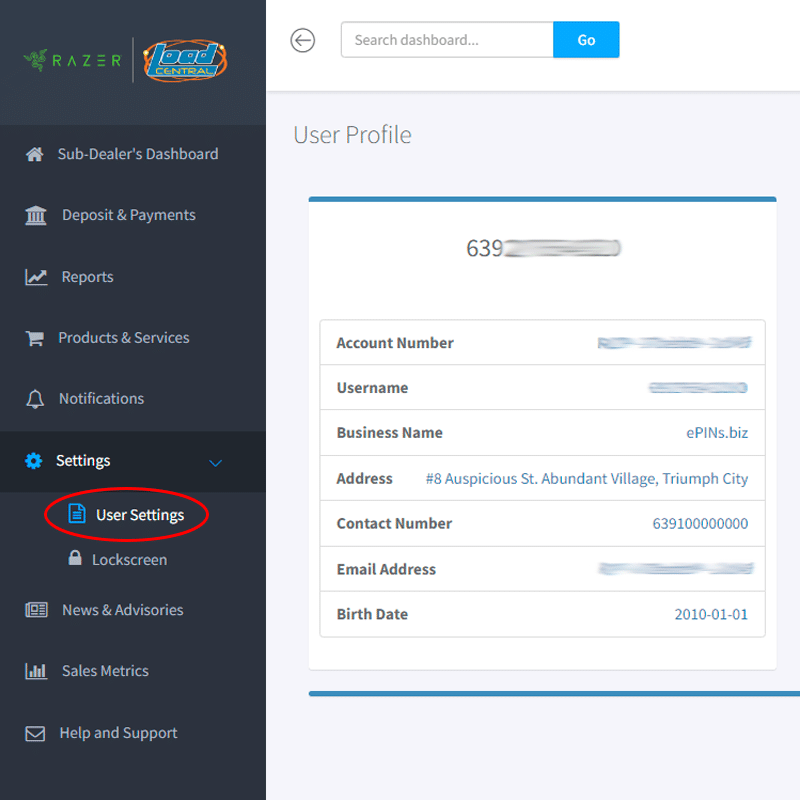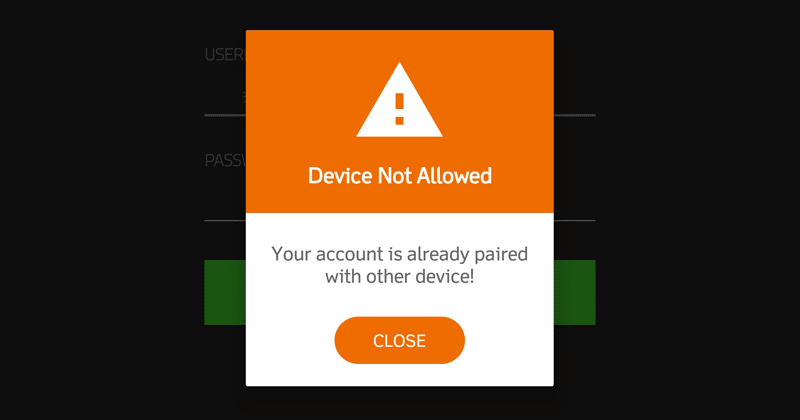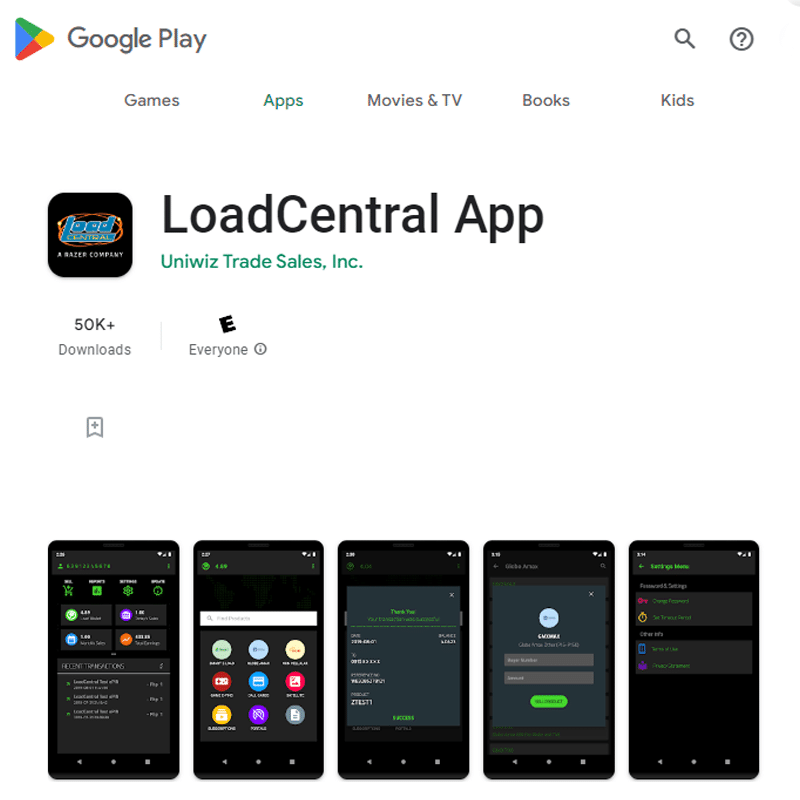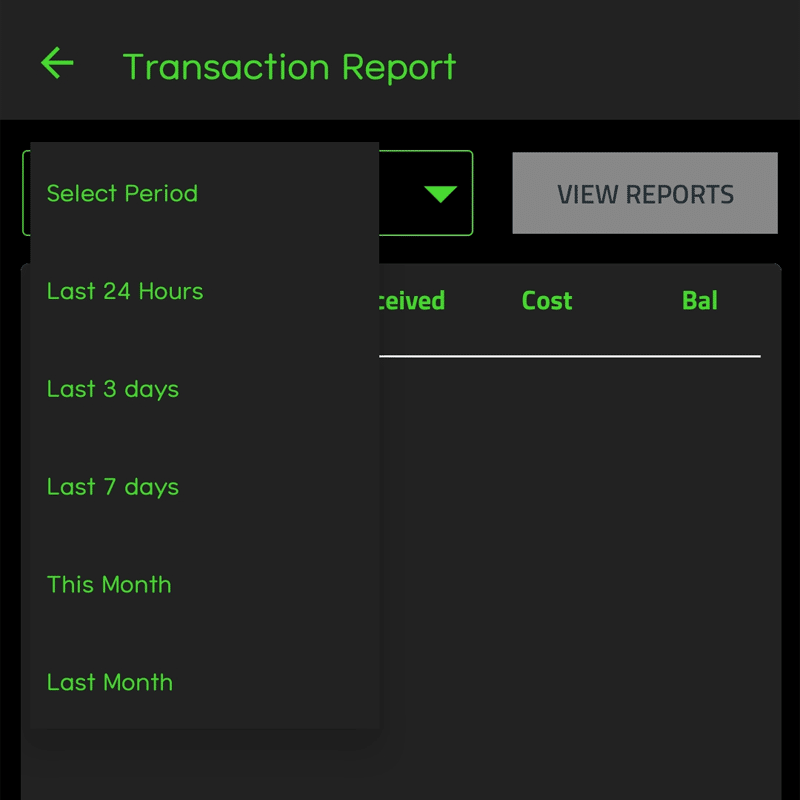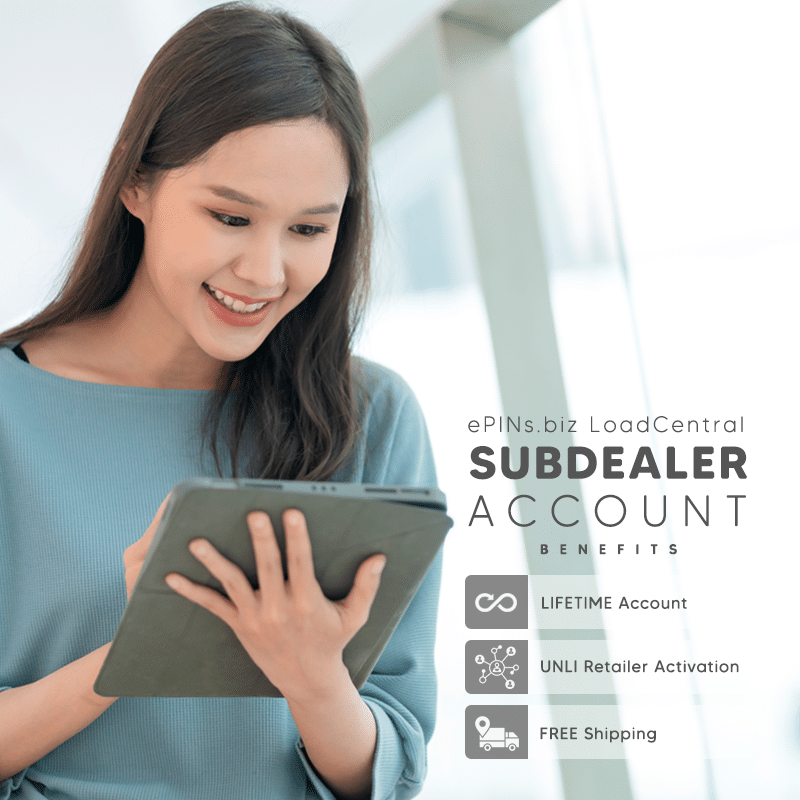Are you facing the “Device Not Allowed” error on your Android device? Don’t worry, we have the solution for you. This error occurs when you’ve done a factory reset or changed your Android device. It happens because the LoadCentral Android App associates your device ID with your account for security reasons. In this article, we will guide you through the steps to resolve this issue.
Step 1: Resetting Your Android Device
To fix the “Device Not Allowed” error, follow these simple steps:
- Open your messaging app.
- Compose a new message with the text “RESETDROID [space] SMS Password“.
- Send the message to any LoadCentral Access Number.
Step 2: Alternative Solution
If the SMS method doesn’t work, try the following alternative:
- Open your email app.
- Send an email to fiuu-techsupport-ph@fiuu.com.
- In the subject line:
write your full name and request a reset for your LoadCentral Android App access. - Provide your LoadCentral Username or LoadCentral Registered Mobile Number.
- Attach a clear photo of a valid government ID that is not expired.
Important Reminders
- Ensure your LoadCentral account details are up to date by checking the user settings in the LoadCentral webtool. Update any outdated or missing information.
- Attach a clear photo of a valid government ID that is not expired.
- Double-check the List of Acceptable Valid Government IDs for reference.