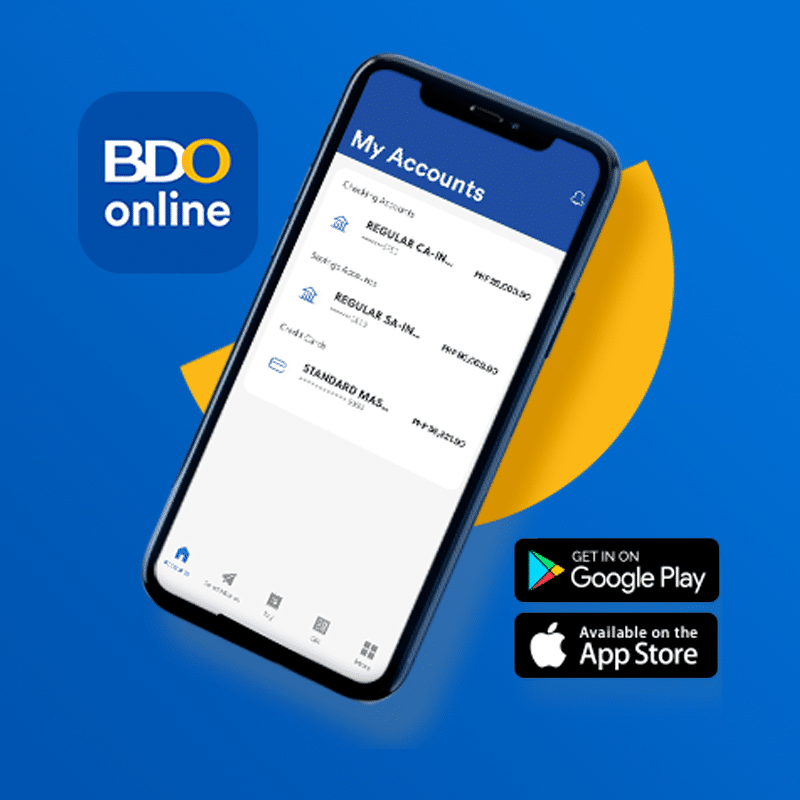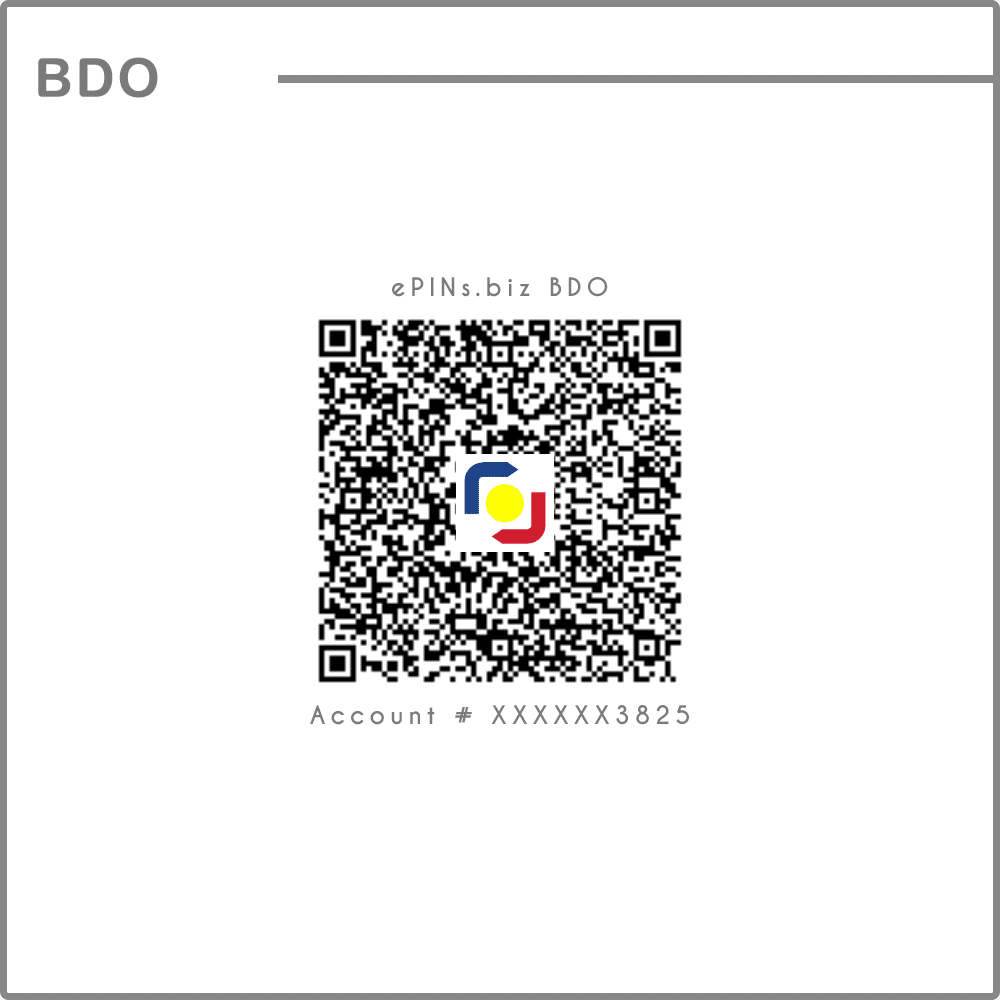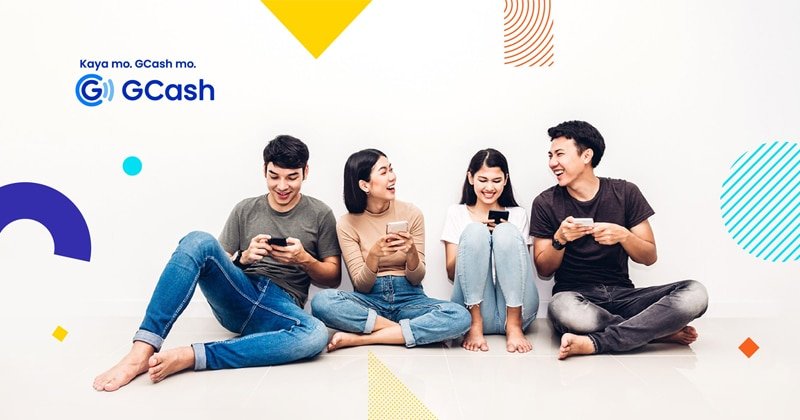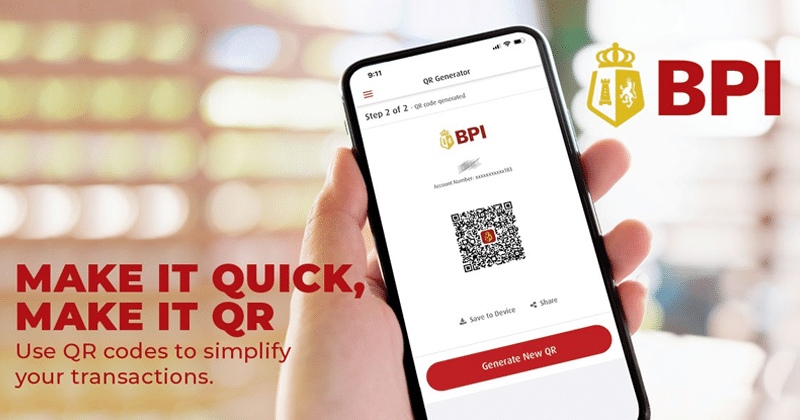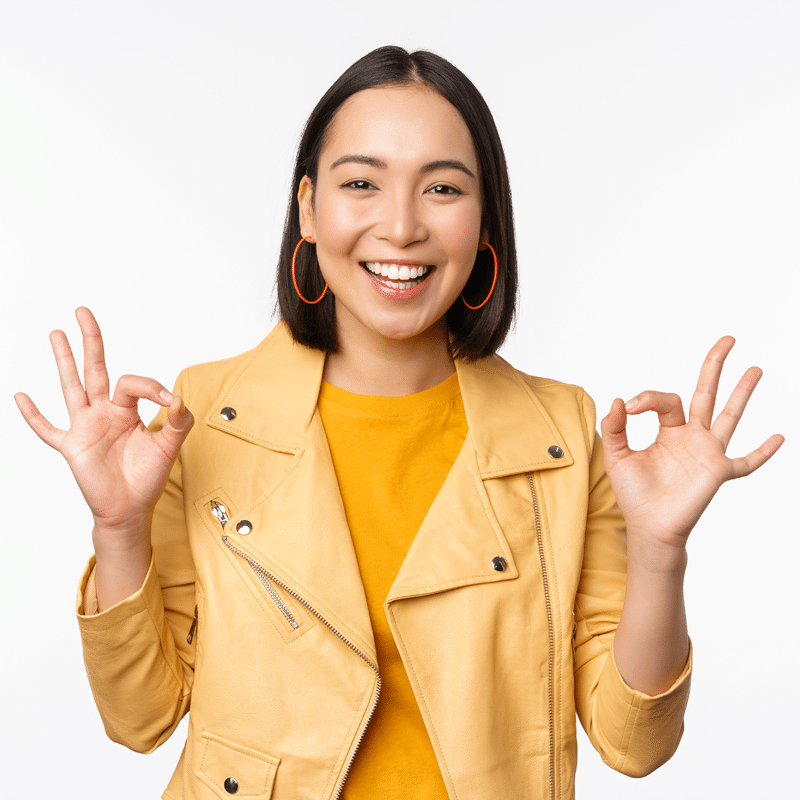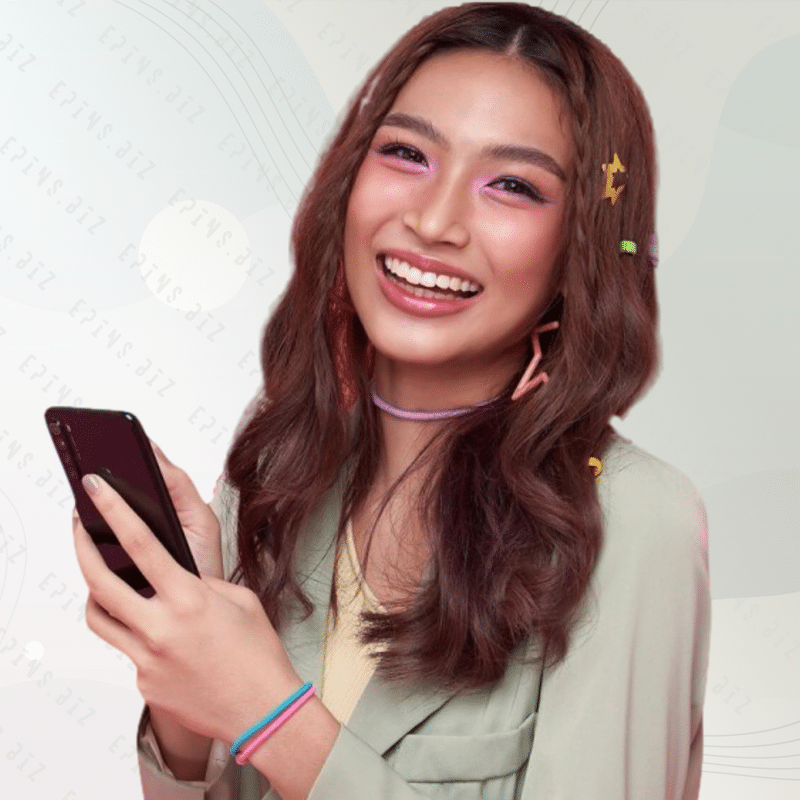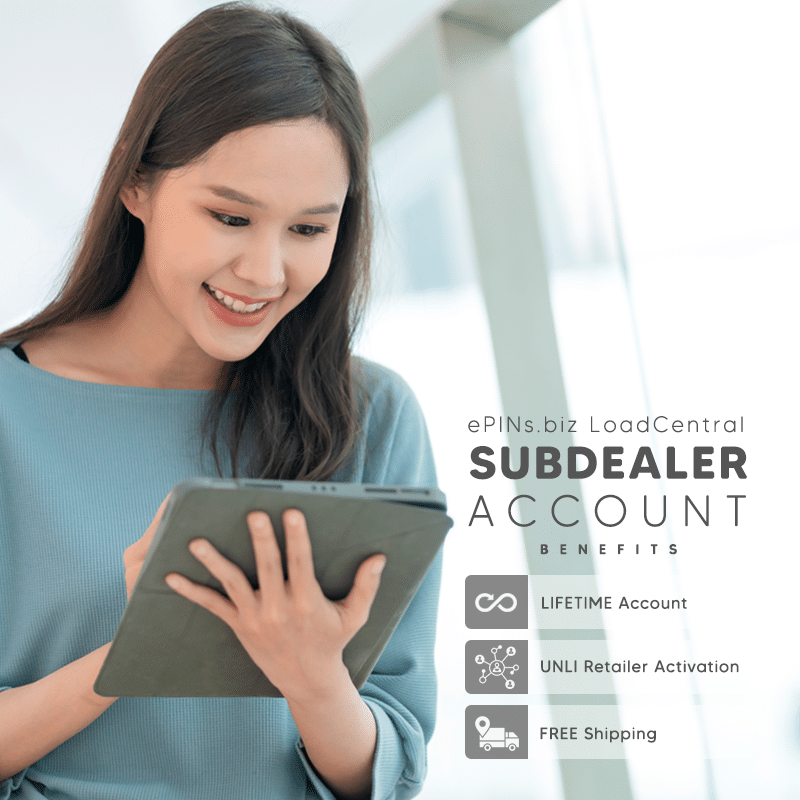Take advantage of the seamless transaction experience by using the BDO Mobile App to pay for your LoadCentral Subdealer account activation. Enjoy the convenience of sending money to our BDO account for free! Simply download and sign up for BDO Digital Banking now, and effortlessly complete your secure payment by scanning our QR code. Say goodbye to hassles and enjoy a smooth payment process with the BDO Mobile App!
Please be reminded that the ePINs.biz BDO QR Code is intended for PAYMENTS ONLY, specifically for LoadCentral Subdealer Sim Activation. It is NOT meant for LoadCentral wallet replenishment. Kindly use the QR code exclusively for LoadCentral Subdealer account activation payments, ensuring a smooth and secure transaction process. Thank you for your cooperation.
BPI as a payment gateway for ePINs.biz registered LoadCentral wallet replenishment. Service Terms & Conditions apply.
Payment for LoadCentral Subdealer Sim Activation
Check your email for the payment instructions. If its not in your inbox, check your email’s SPAM folder.
Not for LoadCentral Wallet Top-up
ePINs.biz QR code is exclusively intended for PAYMENTS related to LoadCentral Subdealer SIM Activation. It is not to be used for LoadCentral wallet replenishment. Kindly keep this in mind when utilizing the QR code through the BDO Mobile App.
If you wish to top up your LoadCentral wallet using the BDO app, you can do so by transferring funds directly to the RMS BDO corporate bank account. This way, you can conveniently add credits to your LoadCentral wallet hassle-free
To use BDO Mobile QR Code for fund transfer, follow these steps:
- Install BDO Mobile App: Make sure you have the BDO Mobile app installed on your smartphone. You can download it from the Google Play Store for Android devices or the App Store for iOS devices.
- Login or Register: Open the BDO Mobile app and either log in using your existing credentials or register if you’re a new user.
- Enable QR Code Feature: To use the QR code feature, ensure that it is enabled in your app settings. Go to the app’s settings, look for the “QR Code” option, and enable it if it’s not already.
- Access Fund Transfer: Navigate to the fund transfer section within the app. It may be labeled as “Transfer Money” or something similar.
- Select QR Code Option: Choose the option to “Transfer via QR Code” or something similar. The exact wording may vary depending on the app version, but the idea is to select the QR code option.
- Scan QR Code: Now, you’ll be prompted to scan the QR code of the recipient. Ensure that the recipient’s QR code is displayed on their end, either on their BDO Mobile app or their BDO Online Banking account.
- Enter Transfer Amount: After successfully scanning the QR code, you’ll need to enter the transfer amount. Double-check the amount to avoid errors.
- Confirm and Authenticate: Review the transaction details to make sure everything is accurate. Then, depending on your security settings, you might be asked to provide your authentication method, such as a PIN, password, fingerprint, or facial recognition.
- Complete the Transfer: Once you’ve authenticated the transaction, the fund transfer will be initiated, and the recipient will receive the money in their account.
- Verify Transaction: After completing the transfer, take note of any reference number or confirmation message displayed by the app. This is essential for your records and to verify the transaction’s success.
Remember to keep your BDO Mobile app and smartphone secure. Avoid sharing your login credentials, PIN, or any personal information related to your banking transactions with anyone. Always use secure and trusted networks when performing financial transactions.
Please note that the steps provided here are based on the general process of using BDO Mobile QR Code for fund transfer. However, the app’s interface and options might be updated over time, so it’s best to refer to the app’s official user guide or contact BDO customer support if you encounter any issues or need further assistance.
You can conveniently deposit cash to our BDO account for the payment of LoadCentral Subdealer Sim Activation. Whether you have a BDO ATM card or not, you can use the BDO Cash Deposit Machine, which is available in nearly 400 locations, both within our branches and off-site in major cities and business districts nationwide. This way, you can easily complete the payment for the LoadCentral Subdealer Sim Activation.
Here are the instructions on how to use the BDO Cash Deposit Machine:
- Locate the Machine: Find a BDO Cash Deposit Machine in one of the nearly 400 in-branch or off-site locations in key cities and business districts nationwide.
- Prepare Your Cash: Make sure to have the exact amount of cash you want to deposit. The machine typically accepts Philippine Peso bills in various denominations.
- Insert Your ATM Card (Optional): If you have a BDO ATM card, you can insert it into the card slot provided. However, this step is optional; you can still proceed with the transaction without an ATM card.
- Select Language: Choose your preferred language for the transaction. The machine offers options for both English and Filipino.
- Select Transaction Type: From the main menu, choose “Cash Deposit” as your transaction type.
- Enter Account Details: If you are depositing to your own BDO account, you’ll be prompted to enter your account number. If you are depositing to another BDO account, you’ll need to enter the recipient’s account number.
- Enter Deposit Amount: Input the exact amount of cash you want to deposit.
- Insert Cash: Carefully insert the cash bills into the designated slot on the machine. Ensure that the bills are not crumpled or damaged to prevent any issues during the transaction.
- Verify Transaction: The machine will display a summary of your transaction details. Review the information to make sure it’s accurate.
- Confirm Deposit: If all the details are correct, press the “Confirm” or “Proceed” button to finalize the transaction.
- Collect Receipt: The machine will provide a transaction receipt. It is mandatory to print it for your records.
- Transaction Complete: Once the transaction is processed successfully, the machine will display a confirmation message.
Remember, if you encounter any issues during the process, don’t hesitate to seek assistance from the bank staff or any available customer service representatives nearby. And always keep your transaction receipt as proof of your deposit.
Please note that the instructions provided above on how to use the BDO Cash Deposit Machine are based on the general process as of the information available up to September 2021. However, the functionalities, interface, or options of the machine may have been updated or changed since then. For the most current and accurate guidance, we recommend referring to the official user guide of the BDO Cash Deposit Machine or contacting BDO customer support for any issues or further assistance you may encounter during your transaction
Please read the pages provided for proper transaction verification instructions to avoid delays.
Payment
use our Payment Verification Form.
Screenshot / Photo
- Screenshot or photo of the transaction is MANDATORY
- Must be original, not tampered and not edited.
- Must be clear and readable.
- When verifying your over-the-counter transaction, make sure to provide the correct branch code or ask the teller about this.
Deposit verification with unreadable, edited or tampered attachment will be automatically rejected.
If you prefer to make Over The Counter (OTC) deposit for payment, please reach out to us through ePINs.biz official Facebook page with a message telling us that you want to make an OTC payment instead.
When contacting us, ensure to provide the following details used during the registration process:
- Name:
- Mobile Number:
- Email Address:
Once we receive your message with the required information, we will assist you with the necessary arrangements for your payment.
To ensure a smooth verification and processing of transactions, we kindly ask our partners to follow these simple guidelines. By doing so, we can ensure an efficient and hassle-free verification process, reducing any potential delays or complications.
Please note that processing requests at ePINs.biz is carried out during our designated business hours and is not instantaneous. We genuinely appreciate your understanding and patience in this matter.