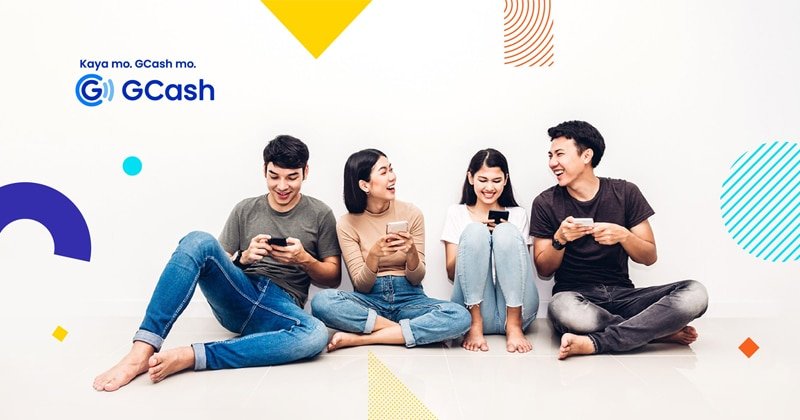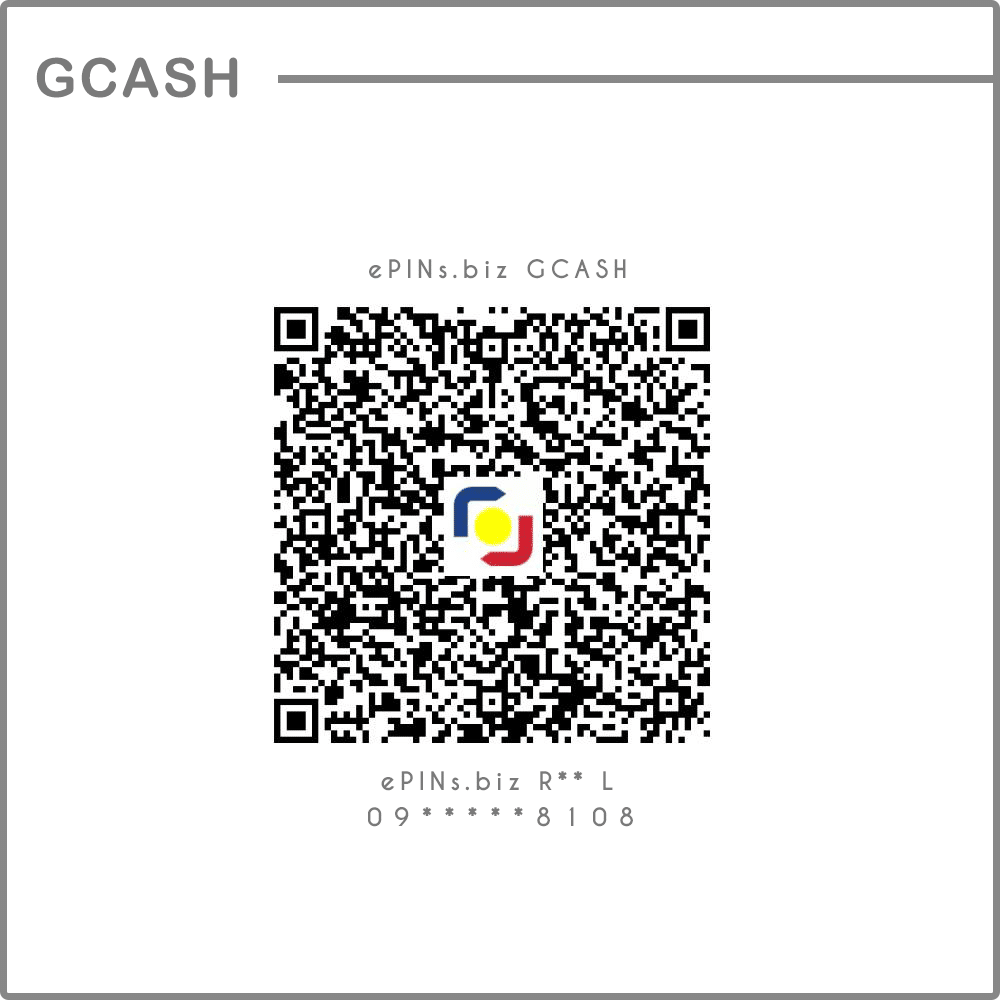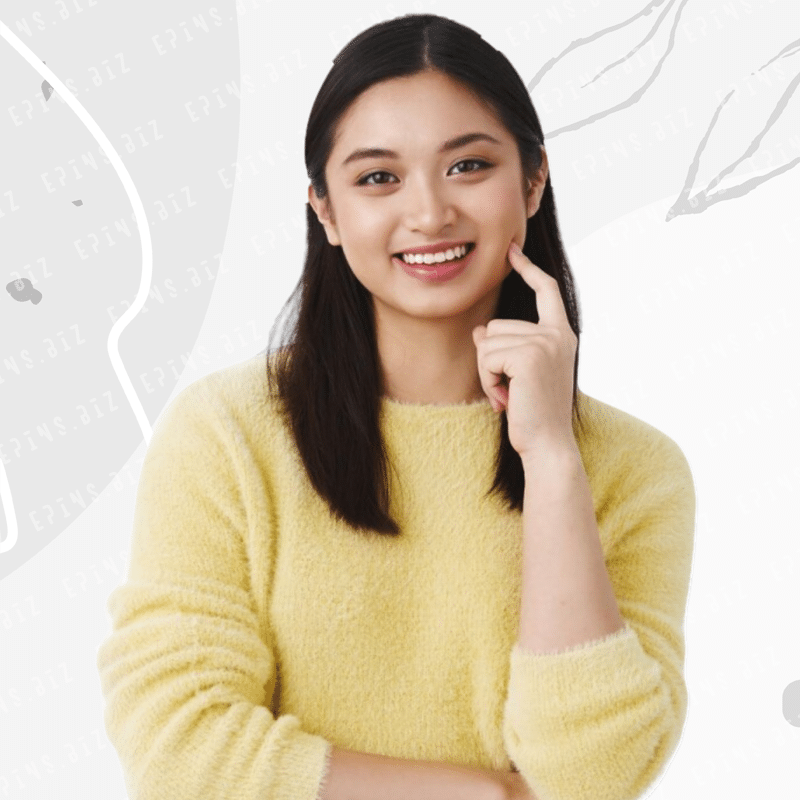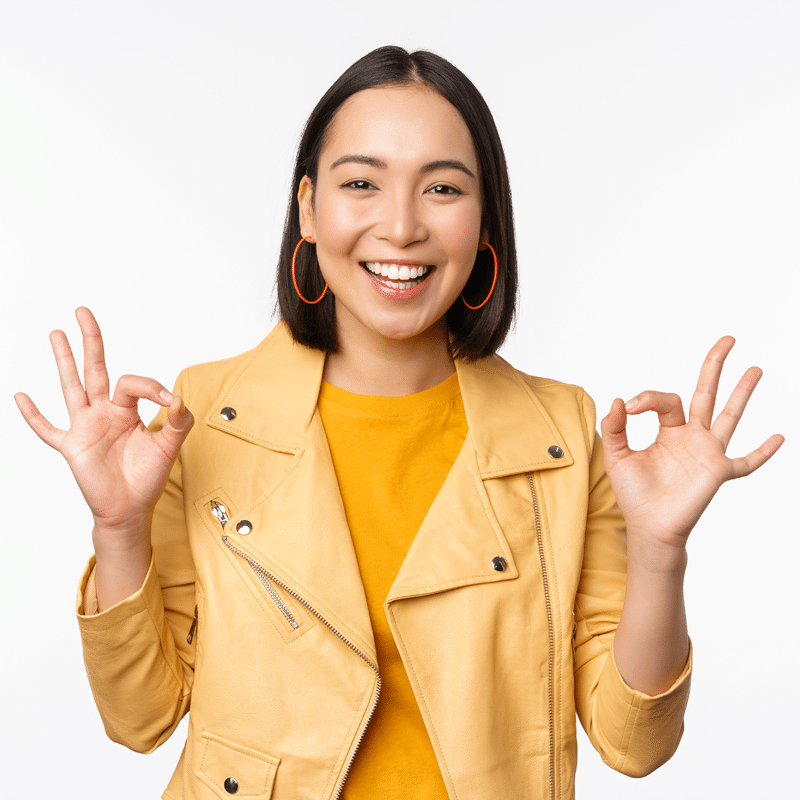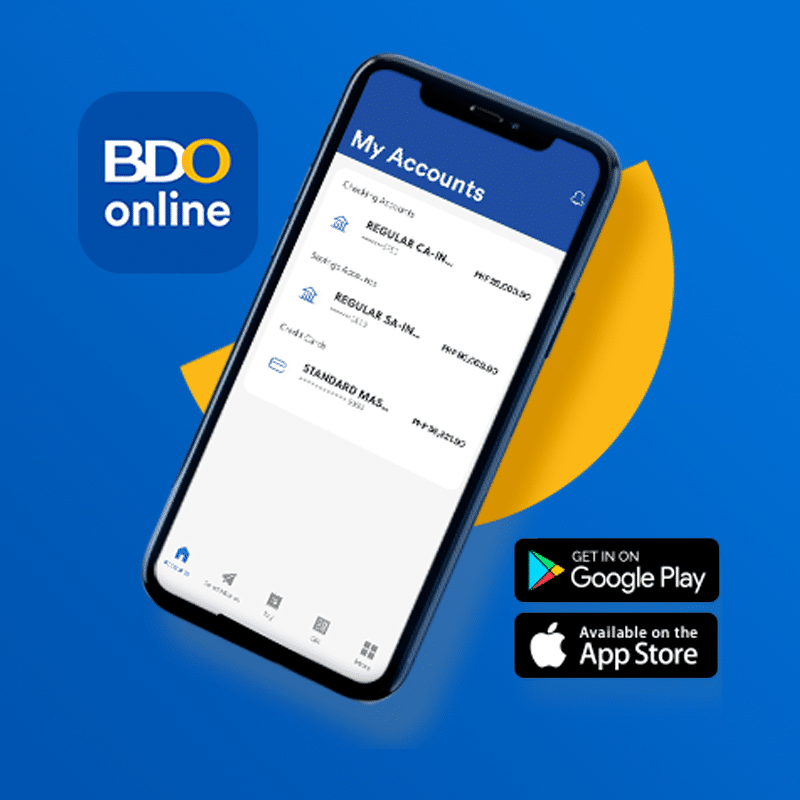Need to replenish your LoadCentral Wallet? No problem! You can easily do it through your verified GCash account. Just make sure you’ve been activated by LoadCentral Dealer – ePINs.biz.
Remember, this convenient LoadCentral wallet replenishment method using GCash is exclusively available for LoadCentral partners registered under ePINs.biz. So if you’re one of them, you’re in luck!
To get started, make sure you have the GCash app installed on your smartphone. You can find it on the Google Play Store or Apple App Store. Once you have it set up, you’ll be able to scan our GCash QR code effortlessly. Enjoy the convenience and keep your LoadCentral Wallet loaded up!
GCash as a payment gateway for ePINs.biz registered LoadCentral wallet replenishment. Service Terms & Conditions apply.
Payment for LoadCentral Subdealer Sim Activation
Check your email for the payment instructions. If its not in your inbox, check your email’s SPAM folder.
LoadCentral Wallet Replenishment
LoadCentral Account must be up-to-date. If not, please update your account as soon as you can – https://epins.biz/update.
Minimum Wallet Load
When using ePINs.biz GCash for LoadCentral wallet replenishment, the minimum amount you can add to your Loadcentral wallet in a single transaction per day is ₱500.00 pesos.
Maximum Wallet Load
We can only accommodate a maximum of ₱3,000.00 pesos that you can add to your Loadcentral wallet in a single transaction per day when using ePINs.biz GCash for LoadCentral wallet replenishment.
for Transactions ₱3,000 & above
If you want to add any amount higher than ₱3,000 to your LoadCentral wallet, please transfer funds directly to the RMS BDO corporate bank account.
Please take note of our deposit verification terms & cut-off schedule. Also, Like & Follow ePINs.biz Advisory Facebook Page for regular updates and service advisories.
Ensure that you have a stable internet connection throughout the process to avoid any interruptions. To use GCash QR Code to send money, follow these steps:
- Install the GCash app: Download and install the GCash app from your smartphone’s app store. The GCash app is available for both iOS and Android devices.
- Sign up or log in: Launch the GCash app and either sign up for a new account or log in if you already have one. Follow the on-screen instructions to complete the registration process.
- Fund your GCash wallet: Before sending money, ensure that your GCash wallet has sufficient funds. You can add money to your GCash wallet through various methods, such as bank transfers or cash-in services available within the GCash app.
- Scan the recipient’s GCash QR Code: In the GCash app, choose the “Scan QR Code” option and scan the QR Code provided by the recipient.
- Enter the amount: After scanning the QR code, enter the amount of money you want to send. Double-check the amount for accuracy.
- Confirm the transaction: Review the transaction details on the screen to ensure they are correct. If everything looks accurate, confirm the transaction to proceed.
- Authenticate the payment: Depending on your GCash app settings, you may be required to authenticate the payment using your preferred method (e.g., MPIN, biometric verification).
- Save transaction details: It is mandatory to save the transaction details for verification purposes. Take a screenshot, note down the transaction ID, or use any other method provided by the GCash app to securely save the transaction details.
- Transaction completion: Once the payment is processed, you will receive a confirmation notification on the GCash app indicating that the transaction was successful.
Remember to keep the saved transaction details until the transaction is verified and completed successfully. This will help resolve any potential issues or discrepancies that may arise during the verification process.
Please note that the exact steps and specific instructions may vary slightly depending on the version of the GCash app and any updates that have been made. Always refer to the app’s instructions and prompts for the most accurate guidance.
Please read the pages provided for proper transaction verification instructions to avoid delays.
for Wallet Replenishment
Please select one verification method from the following options, or whichever is more convenient for you. Remember, you can only choose one method for verification.
- Transaction Verification Form for Wallet Replenishment
Facebook Messenger(temporary unavailable)
for Payment
use our Payment Verification Form.
- SCREENSHOT of the transaction is MANDATORY (sample screenshot below).

- Must be original, not tampered and not edited.
- Must be clear and readable.
Deposit verification with unreadable, edited or tampered attachment will be automatically rejected.
To ensure seamless verification and processing of transactions, we kindly request our partners to adhere to these simple guidelines. By following these instructions, we can ensure that the payment process is smooth and efficient, minimizing any potential delays or issues that may arise.
At ePINs.biz, we handle requests during our specified business hours, and please be aware that processing is not instant. Your understanding and patience are greatly appreciated.