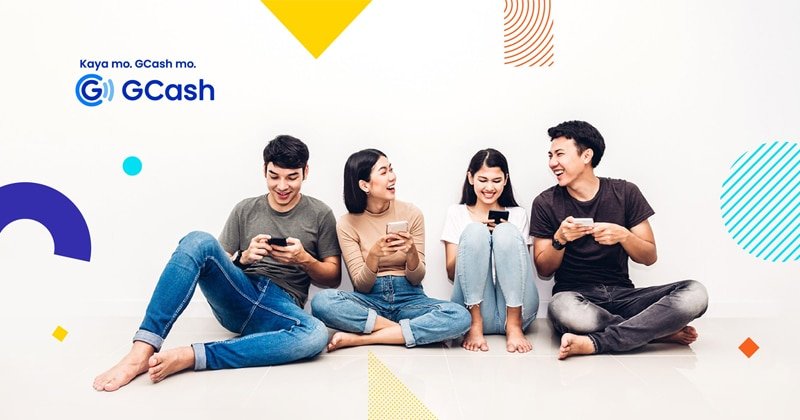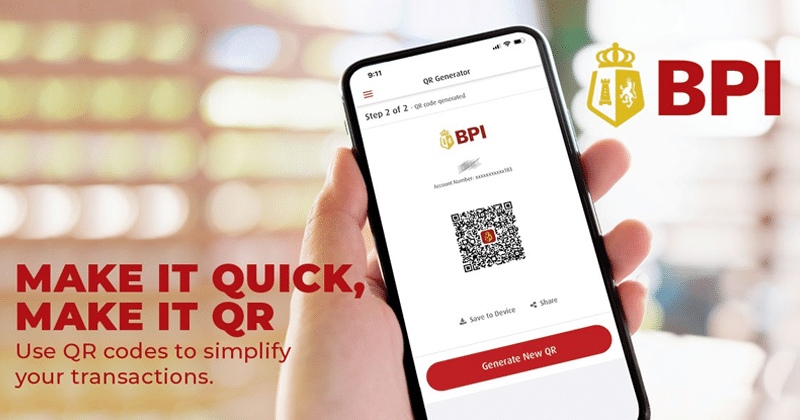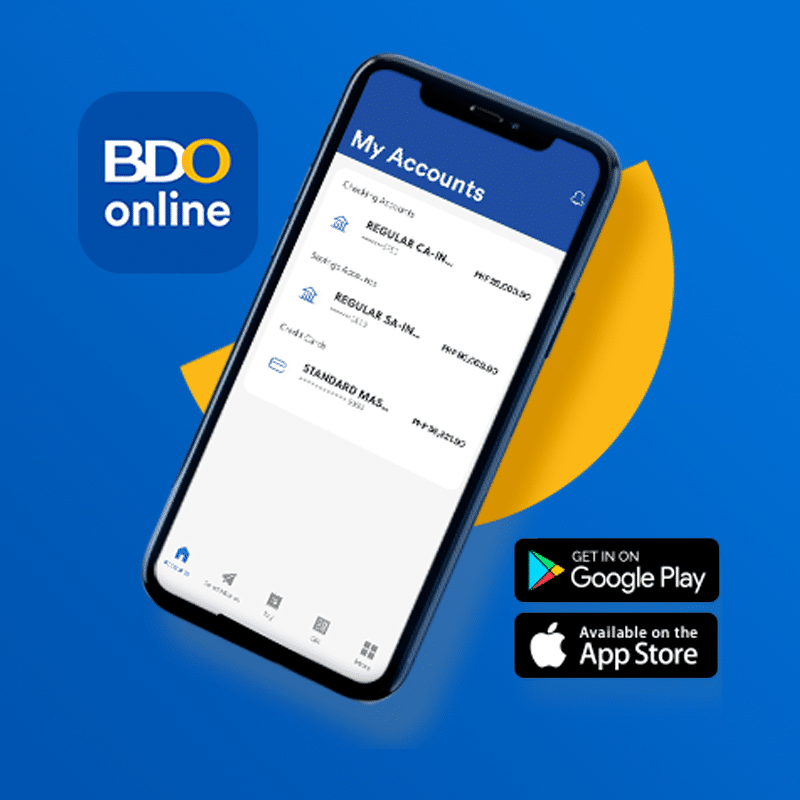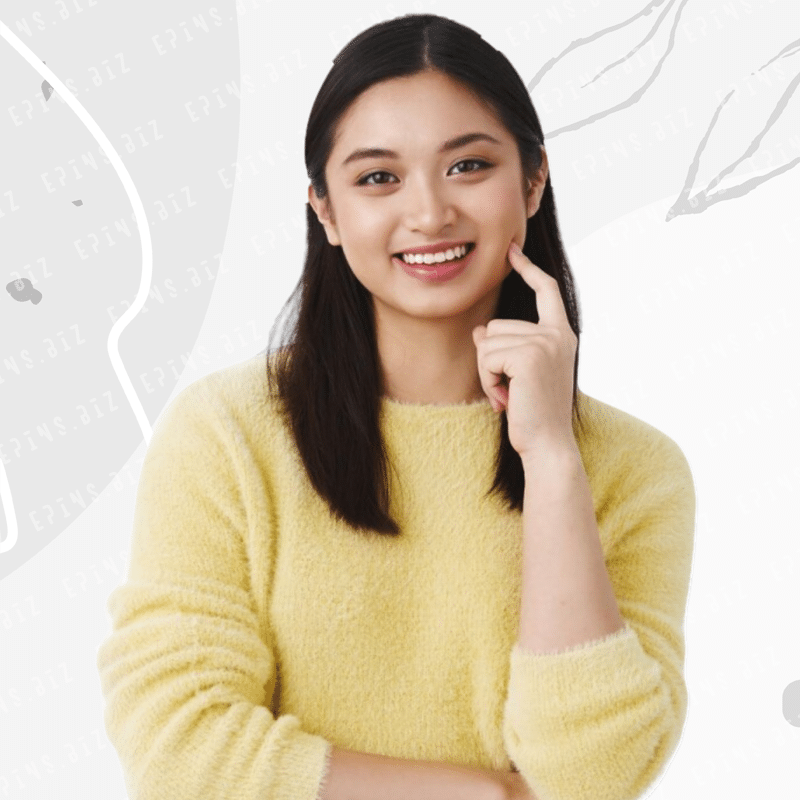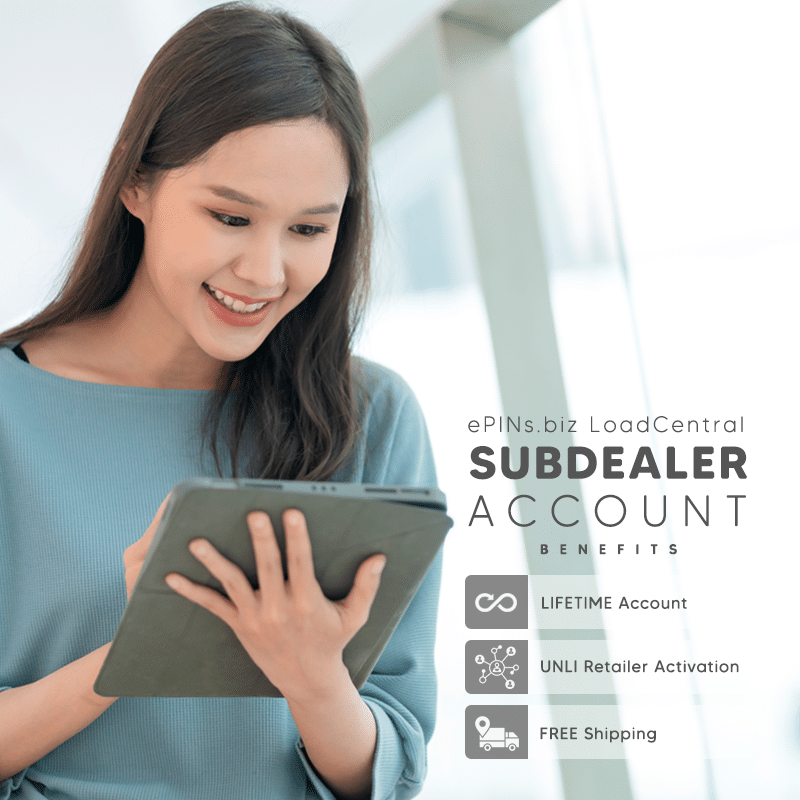Heads up (August 31, 2024 Update)
Maya transaction verification will be delayed starting tomorrow, September 01, 2024 due to system upgrades. Please bear with us during this time.
Click 
https://epins.biz/memo/temporary-delays-transaction-verification/
Important Update on Maya Transactions
We do not accept Maya transactions for wallet replenishment for accounts registered from September 01, 2024, onwards.
Our goal is to verify transactions quickly. However, due to the high number of ePINs.biz Retailers and Subdealers using Maya for wallet replenishment, this is currently not possible. Therefore, we are not accepting new accounts at this time while we work on a solution.
For newly activated accounts, You may deposit directly to our main office using Metrobank or BDO online banking.
Want to top up your LoadCentral Wallet? No worries! You can easily do it through your MAYA account. Just make sure you’ve been activated by LoadCentral Dealer – ePINs.biz.
Remember, this convenient LoadCentral wallet replenishment method using Maya is exclusively available for LoadCentral partners registered under ePINs.biz. So if you’re one of them, you’re in luck!
To get started, head over to the Google Play Store or Apple App Store and download the Maya app. Once you have it installed, you’ll be able to scan our Maya QR code hassle-free. Enjoy the convenience and keep your LoadCentral Wallet loaded up! and oh! don’t forget to use our invite code.
MAYA as a payment gateway for ePINs.biz registered LoadCentral wallet replenishment. Service Terms & Conditions apply.
Payment for LoadCentral Subdealer Sim Activation
Check your email for the payment instructions. If its not in your inbox, check your email’s SPAM folder.
LoadCentral Wallet Replenishment
LoadCentral Account must be up-to-date. If not, please update your account as soon as you can – https://epins.biz/update.
Minimum Wallet Load
When using ePINs.biz MAYA for LoadCentral wallet replenishment, the minimum amount you can add to your Loadcentral wallet in a single transaction per day is ₱500.00 pesos.
Maximum Wallet Load
We can only accommodate a maximum of ₱3,000.00 pesos that you can add to your Loadcentral wallet in a single transaction per day when using ePINs.biz MAYA for LoadCentral wallet replenishment.
Transactions ₱3,000 and above
If you want to add any amount higher than ₱3,000 to your LoadCentral wallet, feel free to transfer funds directly to the RMS BDO corporate bank account.
Please take note of our deposit verification terms & cut-off schedule. Also, Like & Follow ePINs.biz Advisory Facebook Page for regular updates and service advisories.
Please note that the exact steps and specific instructions may vary slightly depending on the version of the Maya app and any updates that have been made. Always refer to the app’s instructions and prompts for the most accurate guidance.
To use Maya QR Code to send money, you can follow these steps:
- Install the Maya app: Download and install the Maya app from your smartphone’s app store. The Maya app is available for both iOS and Android devices.
- Sign up or log in: Launch the Maya app and either sign up for a new account or log in if you already have one. Follow the on-screen instructions to complete the registration process.
- Add a payment method: Once you’re logged in, go to the app’s settings or profile section and add a payment method. Maya supports various payment options, including bank accounts and credit/debit cards. Follow the prompts to link your preferred payment method to your Maya account.
- Generate a QR code: To send money using a QR code, locate the option within the Maya app to generate a QR code for payment. This option is usually found in the “Send Money” or “Scan QR Code” section.
- Scan the recipient’s QR code: Ask the person you want to send money to for their Maya QR code. Open the Maya app and select the “Scan QR Code” option. Point your phone’s camera at the QR code provided by the recipient.
- Enter the amount: After scanning the QR code, you’ll be prompted to enter the amount of money you want to send. Input the desired amount and double-check for accuracy.
- Confirm the transaction: Review the transaction details on the screen to ensure they are correct. If everything looks accurate, confirm the transaction to proceed.
- Authenticate the payment: Depending on your Maya app settings, you may be required to authenticate the payment using your preferred method (e.g., PIN, biometric verification).
- Save transaction details: It is mandatory to save the transaction details for verification purposes. Take a screenshot of the transaction ID, or use any other method provided by the Maya app to save the transaction details securely.
- Transaction completion: Once the payment is processed, you will receive a confirmation notification on the Maya app indicating that the transaction was successful.
Remember to keep the saved transaction details until the transaction is verified and completed successfully. This will help resolve any potential issues or discrepancies that may arise during the payment process.
Kindly be aware that the precise steps and specific instructions may have slight variations depending on the version of the MAYA app and any recent updates that might have been implemented. For the most accurate guidance, it is advisable to refer to the app’s provided instructions and prompts.
Please read the pages provided for proper transaction verification instructions to avoid delays.
Wallet Replenishment
Please select one verification method from the following options, or whichever is more convenient for you. Remember, you can only choose one method for verification.
- Transaction Verification Form for Wallet Replenishment
Facebook Messenger(temporary unavailable)
Payment
use our Payment Verification Form.
Screenshot
- SCREENSHOT of the transaction is MANDATORY (sample screenshot below).

- Must be original, not tampered and not edited.
- Must be clear and readable.
Deposit verification with unreadable, edited or tampered attachment will be automatically rejected.
To help ensure a smooth verification and processing of transactions, we kindly ask our partners to follow these easy-to-follow instructions. By doing so, we can ensure that the verification process is straightforward and efficient, avoiding any unnecessary delays or complications.
We handle requests at ePINs.biz during our regular business hours and it’s not done instantly. We thank you for your understanding and patience during this time.