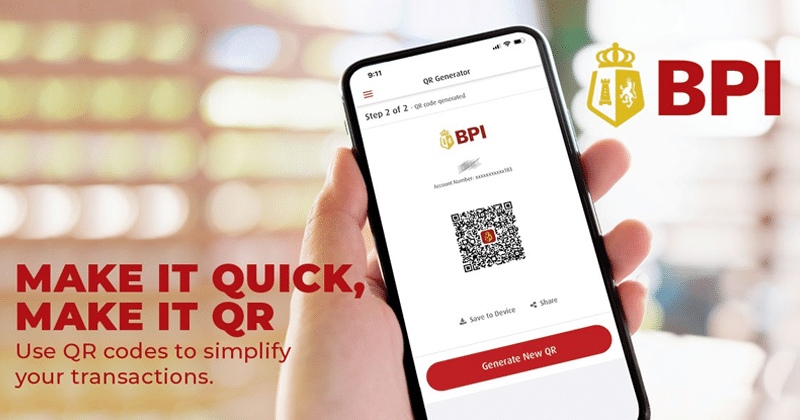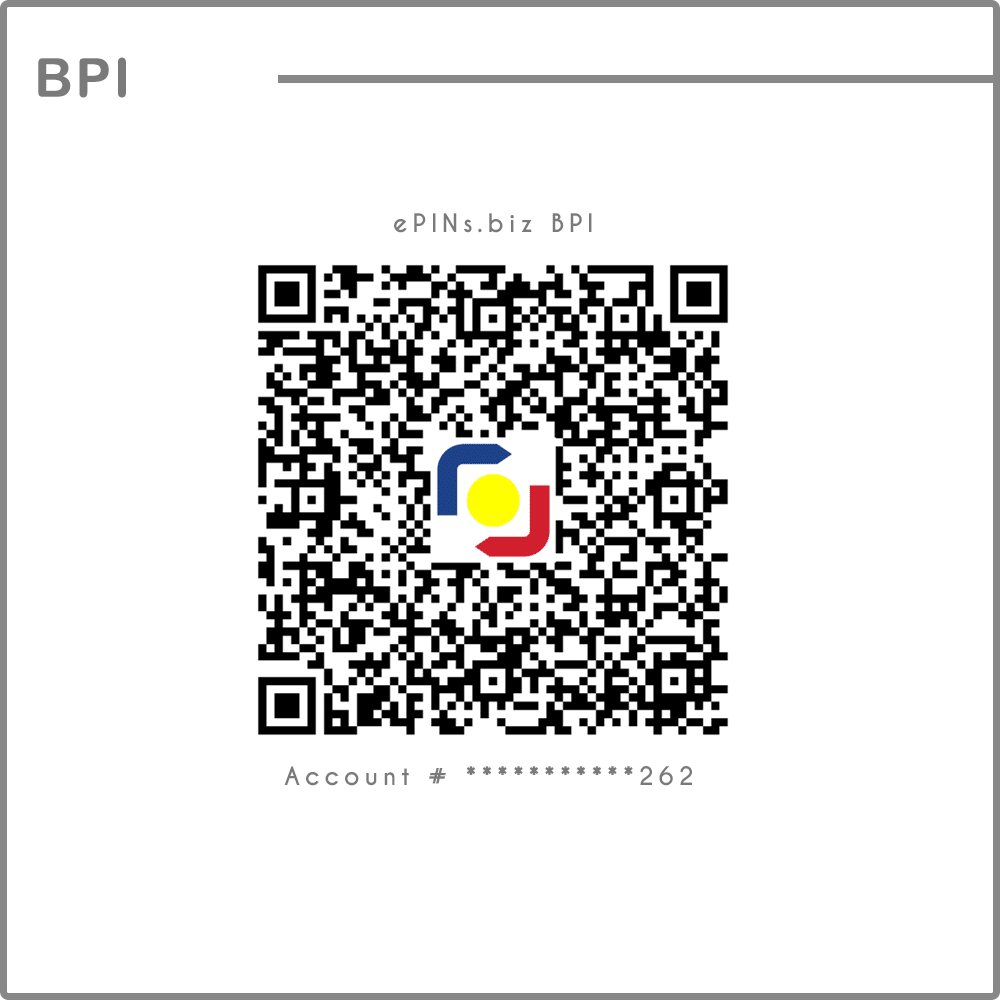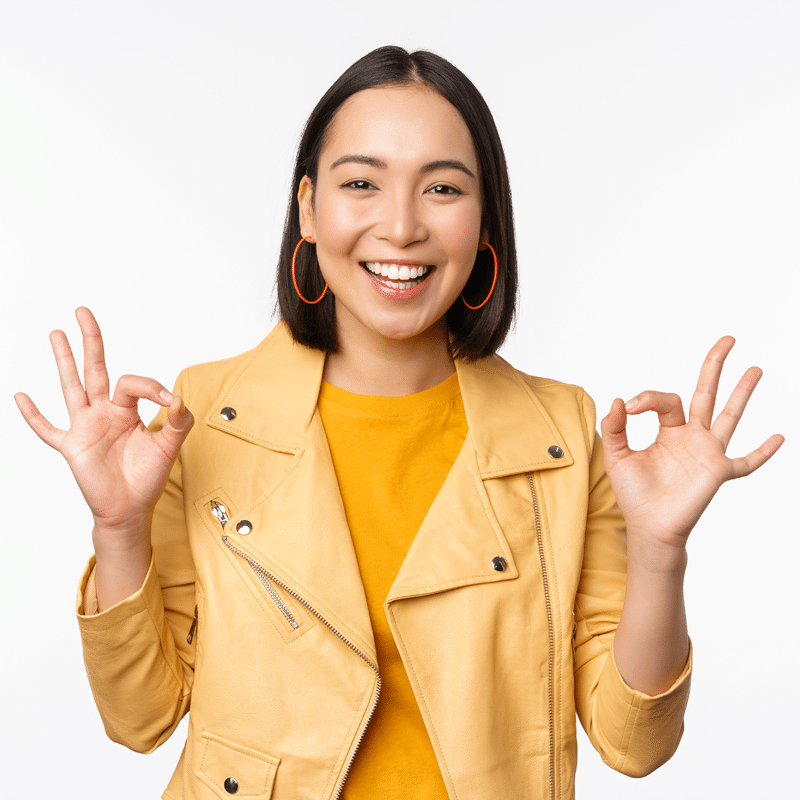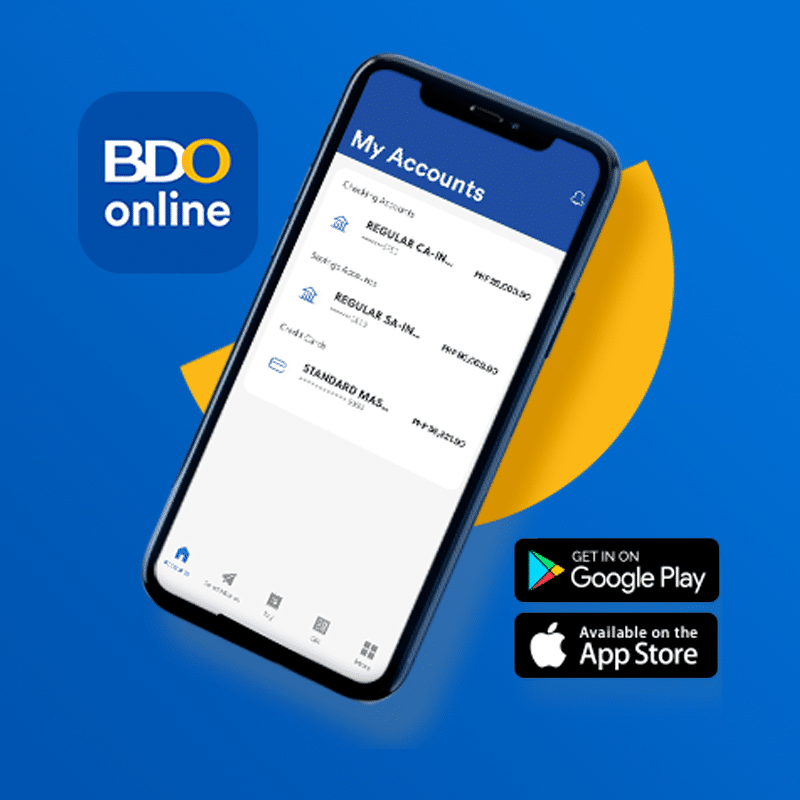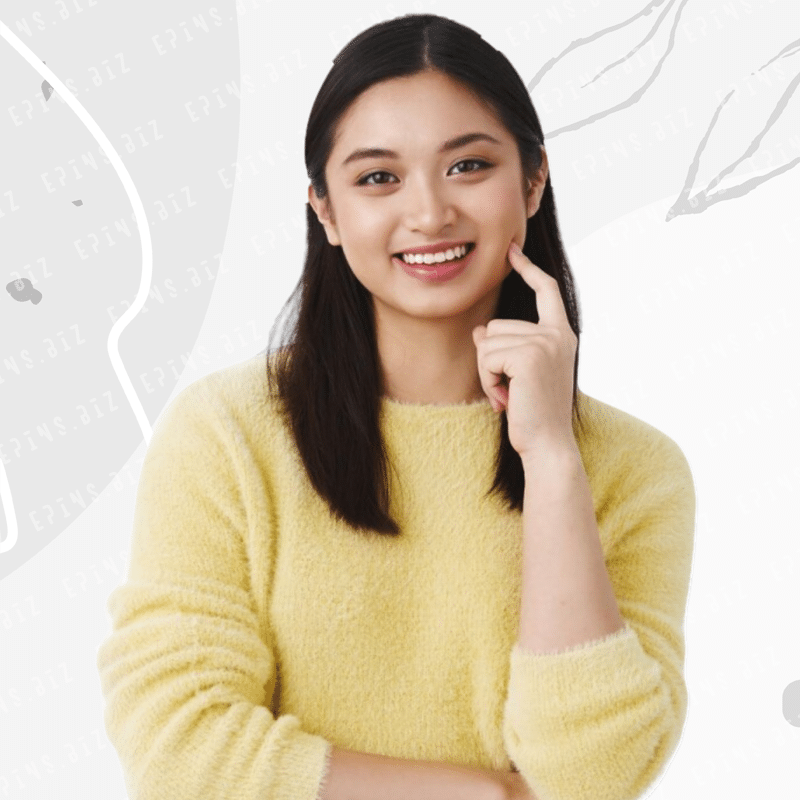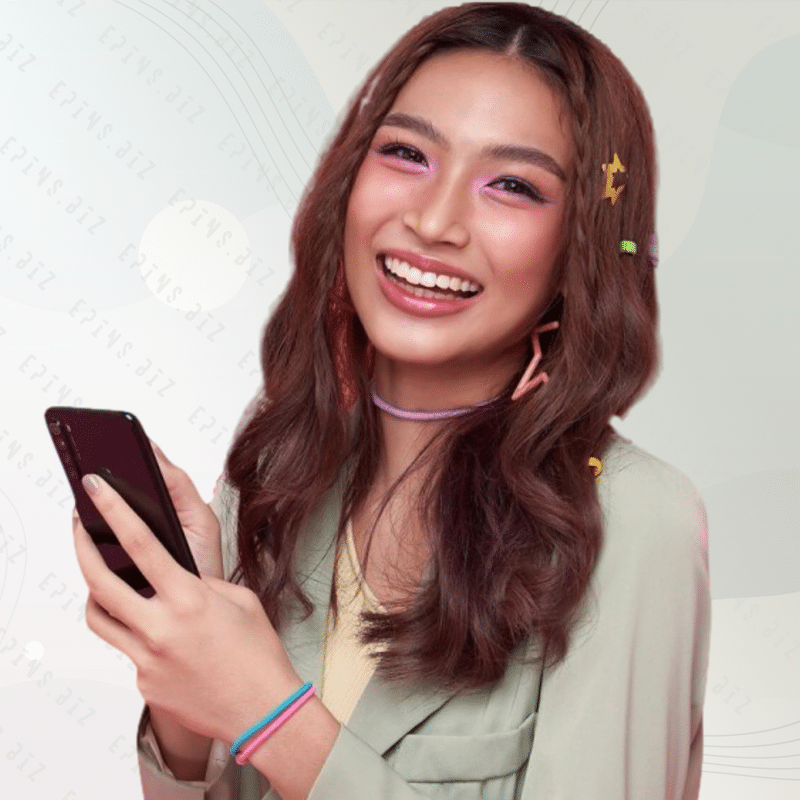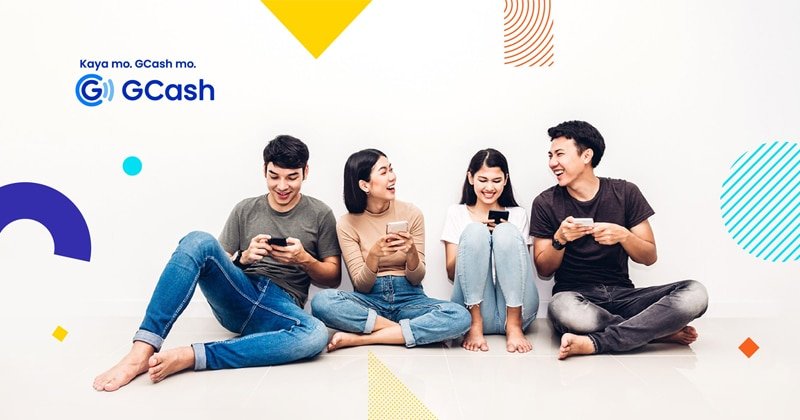Replenishing your LoadCentral wallet is now more convenient with the BPI Mobile App. No need to visit a physical branch or stand in queues anymore!
Before scanning the QR code provided on this page, make sure you’re activated by LoadCentral Dealer – ePINs.biz. This LoadCentral wallet replenishment option using the BPI Mobile App is exclusively available for LoadCentral partners registered under ePINs.biz. If you’re one of our valued partners, you’re in for a treat!
All you need to scan the QR code provided using the BPI Mobile App from the Google Play Store or Apple App Store. Another easy way to deposit funds to your LoadCentral wallet account activated by ePINs.biz. It’s a hassle-free way to keep your wallet topped up and ready for use.
No more complicated procedures or unnecessary hassle. With the BPI Mobile App, you can recharge your LoadCentral wallet with ease. Enjoy the convenience and happy loading!
BPI as a payment gateway for ePINs.biz registered LoadCentral wallet replenishment. Service Terms & Conditions apply.
Payment for LoadCentral Subdealer Sim Activation
Check your email for the payment instructions. If its not in your inbox, check your email’s SPAM folder.
LoadCentral Wallet Replenishment
LoadCentral Account must be up-to-date. If not, please update your account as soon as you can – https://epins.biz/update.
Minimum Wallet Load
When using ePINs.biz BPI for LoadCentral wallet replenishment, the minimum amount you can add to your Loadcentral wallet in a single transaction per day is ₱500.00 pesos.
Maximum Wallet Load
We can only accommodate a maximum of ₱3,000.00 pesos that you can add to your Loadcentral wallet in a single transaction per day when using ePINs.biz BPI for LoadCentral wallet replenishment.
Transactions ₱3,000 and above
If you want to add any amount higher than ₱3,000 to your LoadCentral wallet, feel free to transfer funds directly to the RMS BDO corporate bank account.
Please take note of our deposit verification terms & cut-off schedule. Also, Like & Follow ePINs.biz Advisory Facebook Page for regular updates and service advisories.
Here are the instructions on how to transfer money via QR code using BPI Online or the BPI Mobile app:
- Start by logging in to either BPI Online or the BPI Mobile app. Once you’re logged in, select the “Transfer Money” option.
- Fill in the required details for the transaction, such as the amount you want to transfer and the recipient’s information. Make sure to select the option “Transfer to 3rd party” as the type of transfer.
- Now, you need to upload or scan the recipient’s QR code. This can usually be done by selecting the QR code scanning option within the app or by uploading an image of the QR code from your device.
- After scanning or uploading the QR code, double-check the transaction details displayed on the screen. Ensure that the information is accurate, including the recipient’s name and the transfer amount. Once you’ve verified everything, click on the “Confirm” button.
- Finally, you’ll be prompted to enter either your Mobile Key or a One-Time PIN (OTP) for security purposes. This step ensures that only authorized individuals can complete the transaction. After entering the required authentication information, select the “Submit” button to finalize the money transfer.
By following these five easy steps, you can transfer money conveniently and securely using a QR code through BPI Online or the BPI Mobile app.
Please be aware that the precise steps and specific instructions might differ slightly depending on the version of the BPI Mobile app and any recent updates that have been implemented. For the most accurate guidance, it is recommended to refer to the app’s instructions and prompts.

To perform a cardless transaction using the BPI Cash Accept Machine (CAM), follow these steps:
Locate a BPI Cash Accept Machine (CAM) in a convenient location. These machines are usually available in BPI branches, selected partner establishments, or other accessible places.
- Press “ENTER”
- Select “DEPOSIT”
- Key the your account number
- Place bills inside the cash bin
- Confirm Transaction
Remember to keep your receipt for record-keeping purposes. In case of any issues or discrepancies, you can refer to the receipt for clarification. If you encounter any problems during the transaction, do not hesitate to contact BPI customer support for assistance.

For a smooth transaction, bills should be in dry and in good condition. Avoid placing crumpled, mutilated, stapled or folded bills in the cash bin.
Please read the pages provided for proper transaction verification instructions to avoid delays.
Wallet Replenishment
Please select one verification method from the following options, or whichever is more convenient for you. Remember, you can only choose one method for verification.
- Transaction Verification Form for Wallet Replenishment
Facebook Messenger(temporary unavailable)
Payment
use our Payment Verification Form.
Screenshot / Photo
- Screenshot or photo of the transaction is MANDATORY
- Must be original, not tampered and not edited.
- Must be clear and readable.
- When verifying your over-the-counter transaction, make sure to provide the correct branch code or ask the teller about this.
Deposit verification with unreadable, edited or tampered attachment will be automatically rejected.
If you want to make Over The Counter (OTC) deposit, please contact us through ePINs.biz official Facebook page and let us know that you prefer OTC deposit for your LoadCentral wallet replenishment.
When you contact us, please provide the following details:
- Name
- Registered Mobile Number
- Email Address
Once we receive your message with the required information, we will assist you with the necessary arrangements for your transaction.
To facilitate a seamless verification and processing of transactions, we kindly request our partners to adhere to these straightforward instructions. By doing so, we can ensure an efficient and hassle-free verification process, minimizing any potential delays or complications
Processing requests at ePINs.biz is handled during our designated business hours and it is not an instant process. We appreciate your understanding and patience.